New in PixElement: Easily Generate and Share Volume Reports
In this article, we introduce a new feature in PixElement, the Volume Report tool, which allows you to export a concise PDF report of all of the volumes created in the canvas tab. This report includes key volume calculations, measurements, and metadata, providing a clear summary for project documentation, client deliverables, or internal analysis. Whether you’re tracking stockpile quantities, excavation volumes, or material movement, the Volume Report tool simplifies reporting and enhances workflow efficiency.
Using the Volume Reports Tool
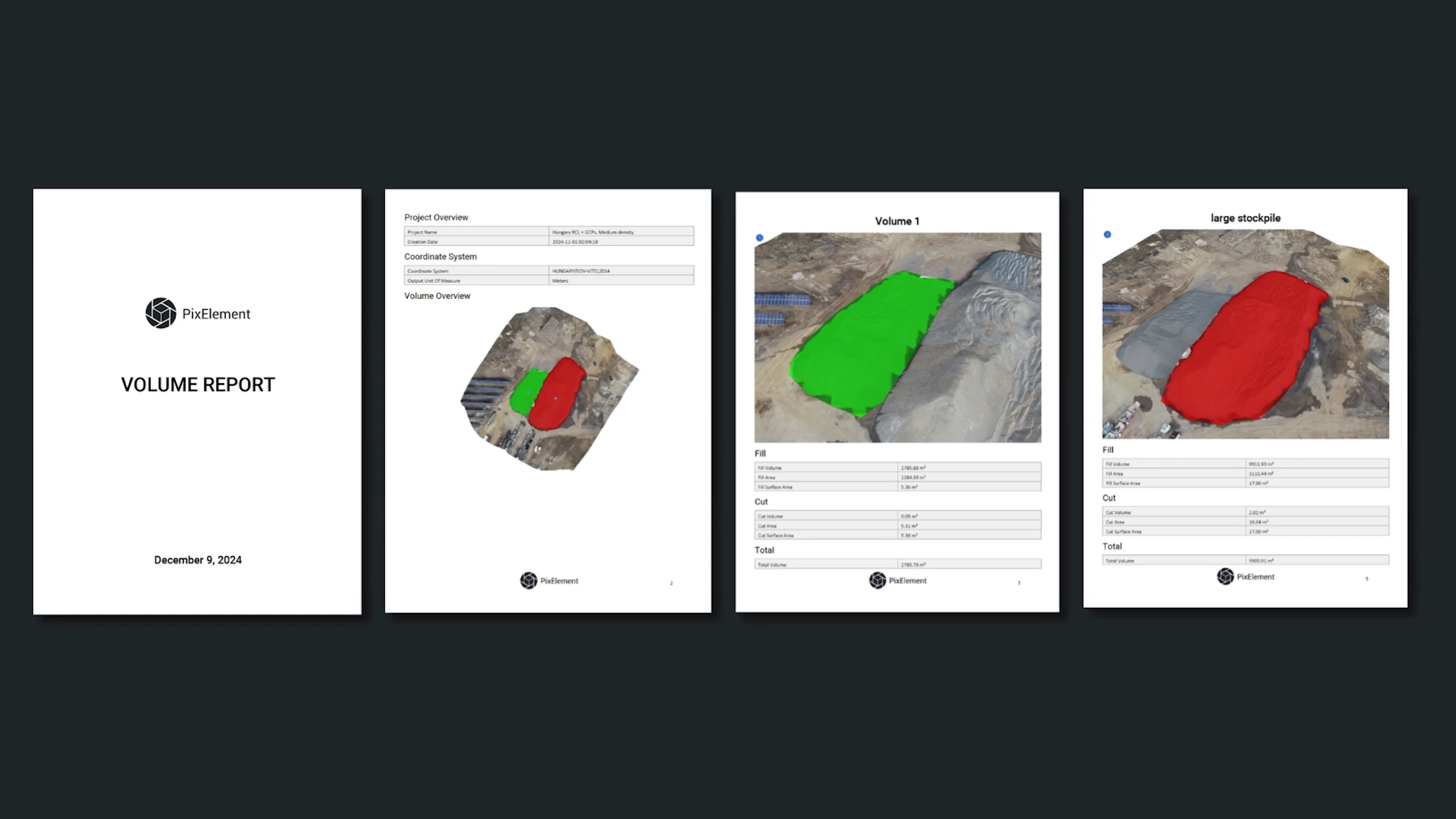
Managing quantities and stockpile data has never been easier with PixElement’s new Volume Report feature. Designed for professionals who rely on accurate and accessible information, this tool allows you to export a comprehensive PDF report summarizing all your annotated and measured volumes directly from the canvas, with a single click.
To export a volume report, you will need to have an area annotated on your canvas with a TIN. In this case, we’ve created a TIN from a Grid of points.
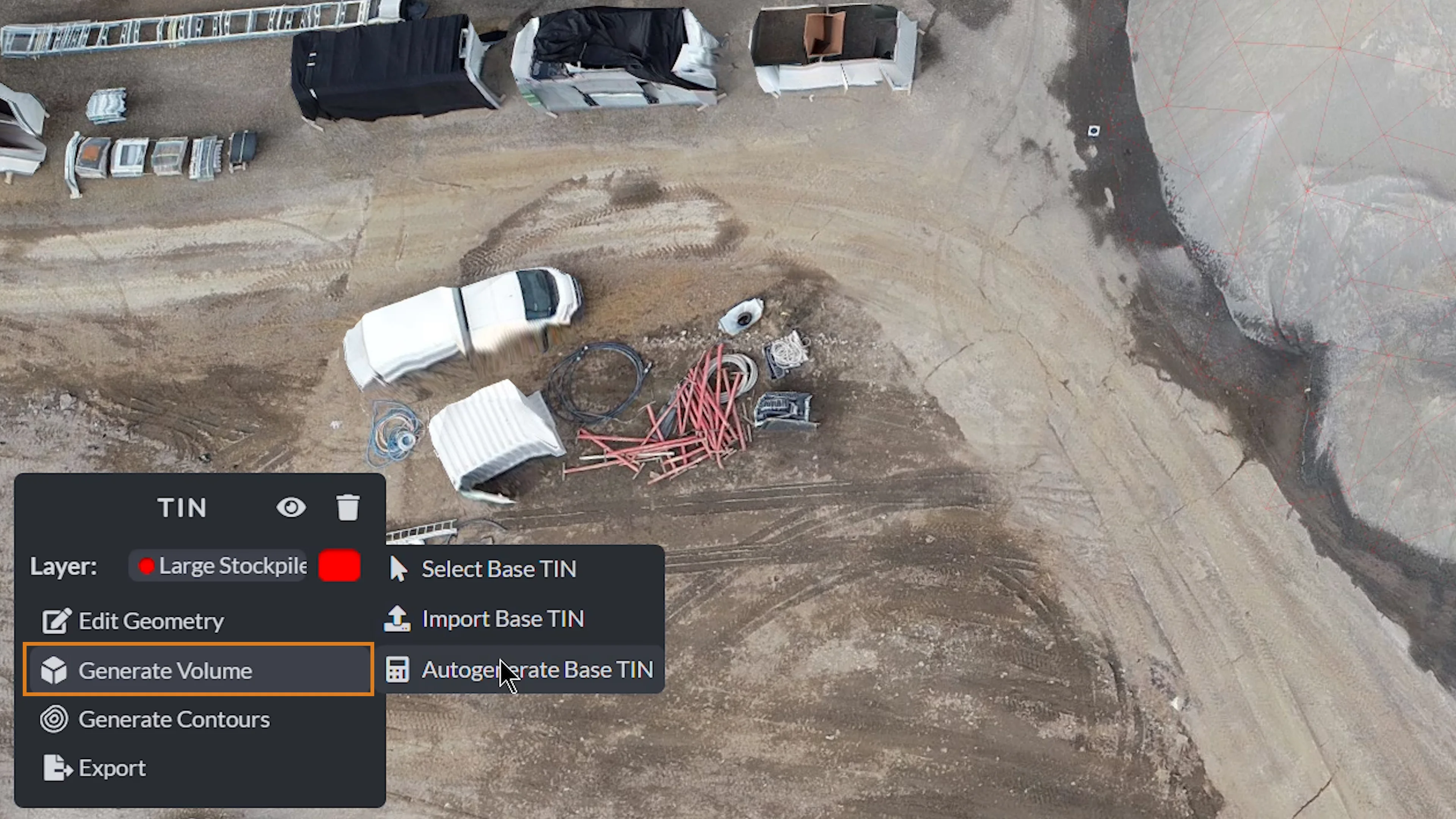
Once you have your TIN, you will need to generate the volume, in this case we will select Autogenerate Base TIN. The volume will then be calculated and you are able to toggle display Cut and Fill annotations.
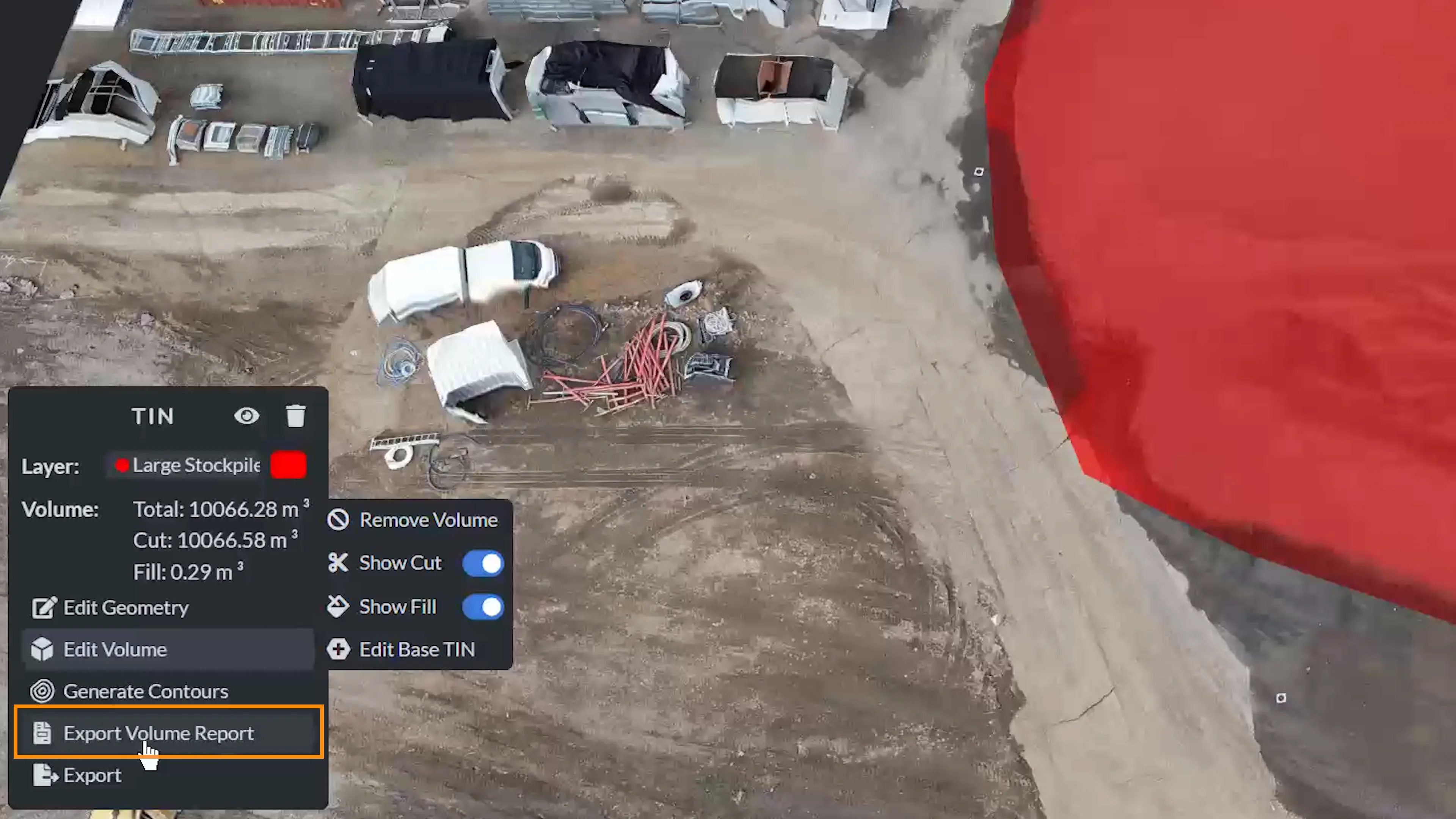
Upon completion, you can select the TIN layer that you want to export, and select Export Volume Report. This will open up a menu where you can name your file, select the unit of measure you would like to export in, as well as toggle whether you would like for the report to Round To the Nearest Integer, Reverse Cut/Fill Values or Export Only Visible Volumes. That’s it! A single click and all of your volumes are printed on a professional PDF for distribution.
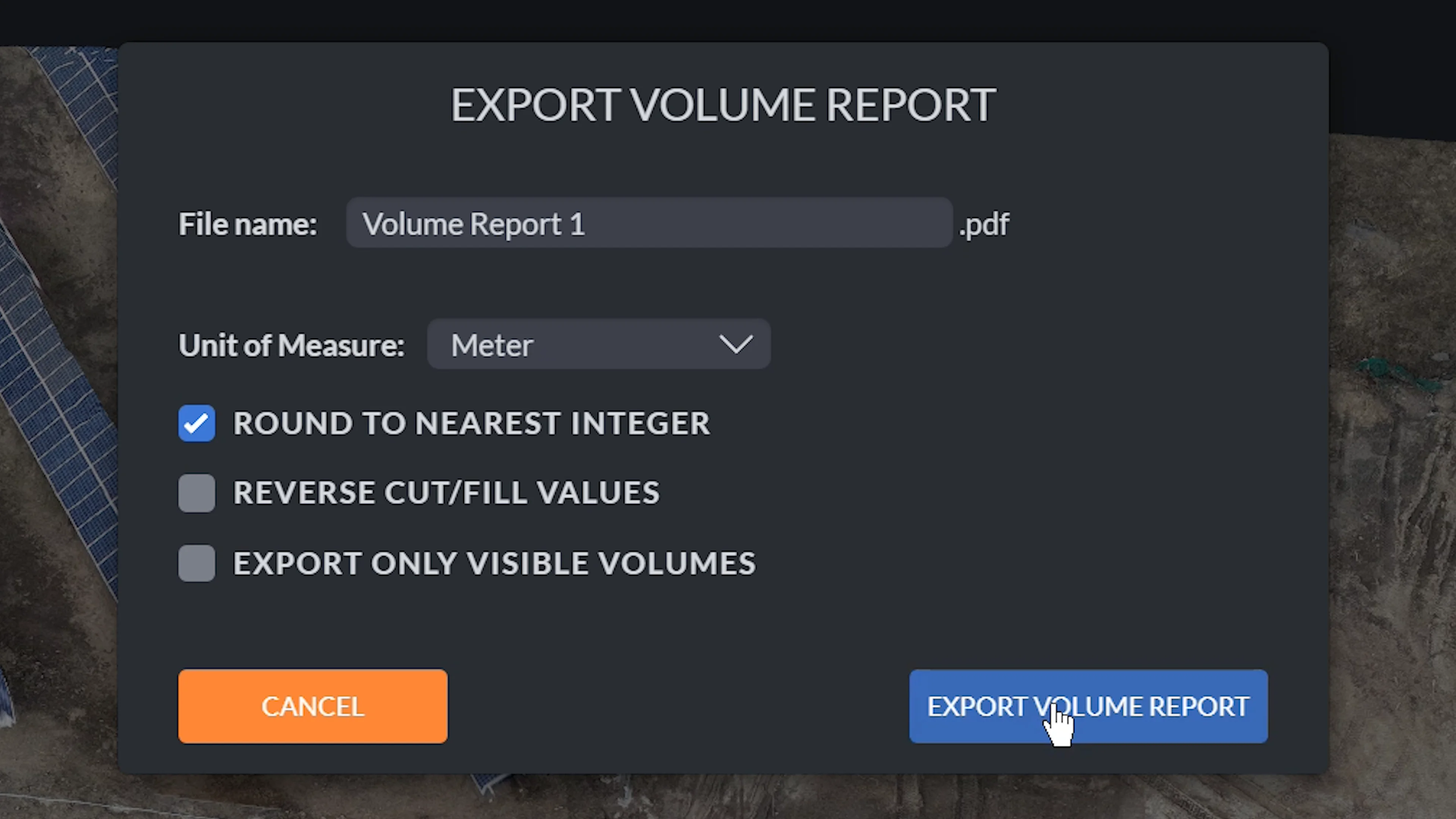
Project Overview
The Volume Report starts with a clear and concise project overview. This section includes essential details such as the project name, creation date, and coordinate system.
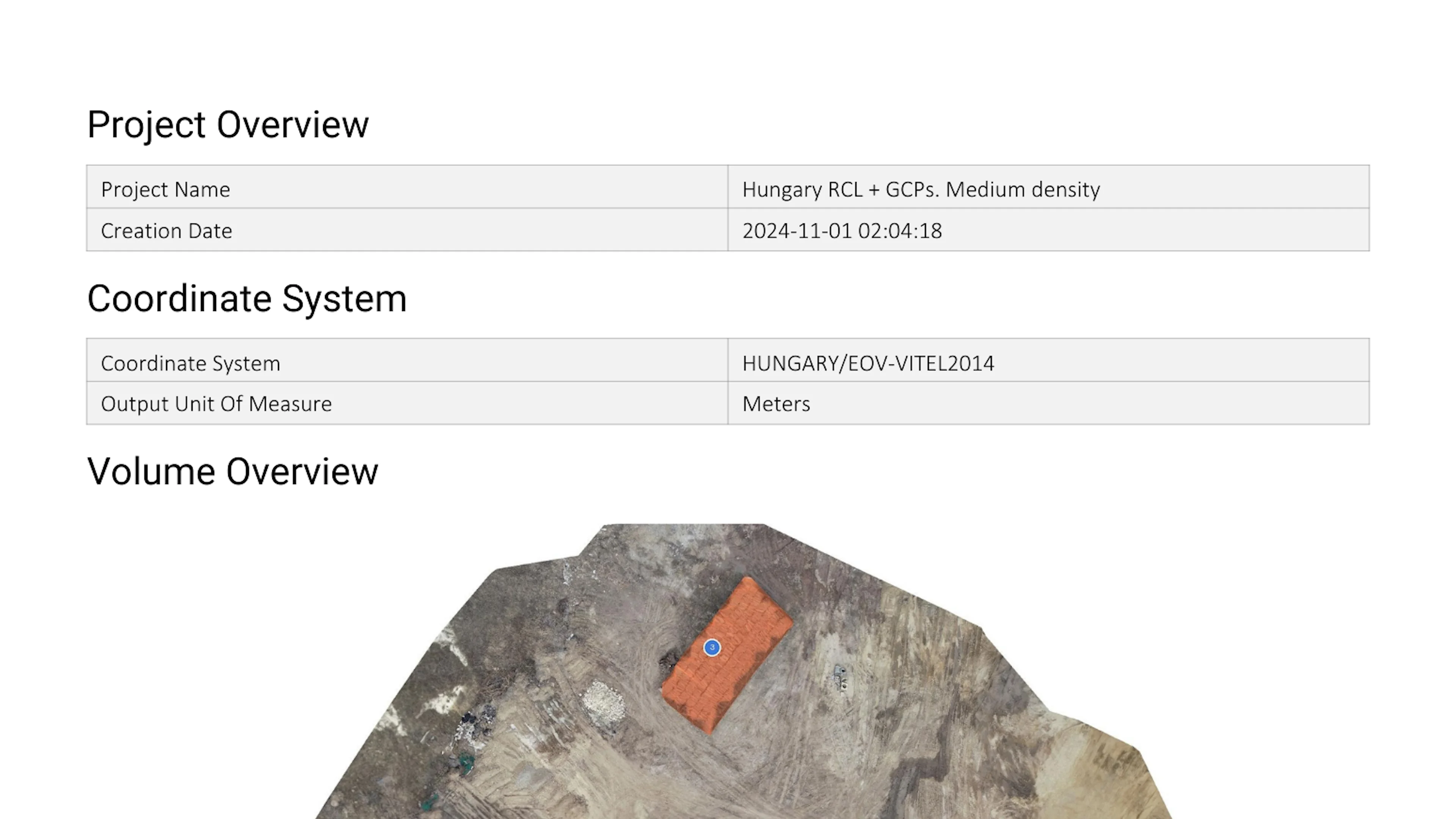
Detailed Volume Measurements
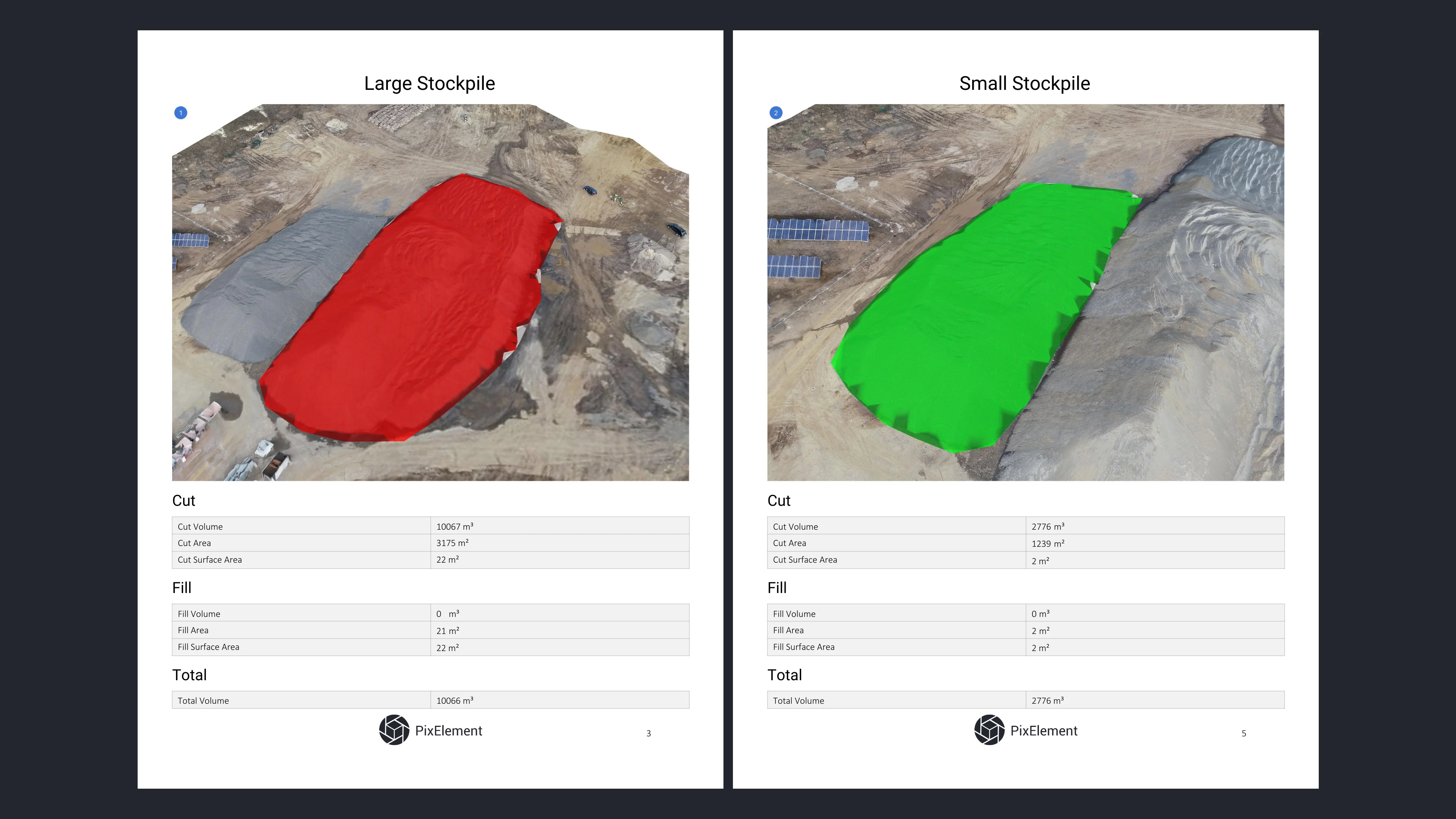
The report provides an organized breakdown of every annotated volume in your project. For each measured volume, you’ll find:
- Cut Volume and Fill Volume
- Cut Area and Fill Area
- Surface Areas
- Total Volume
What Is Cut and Fill?
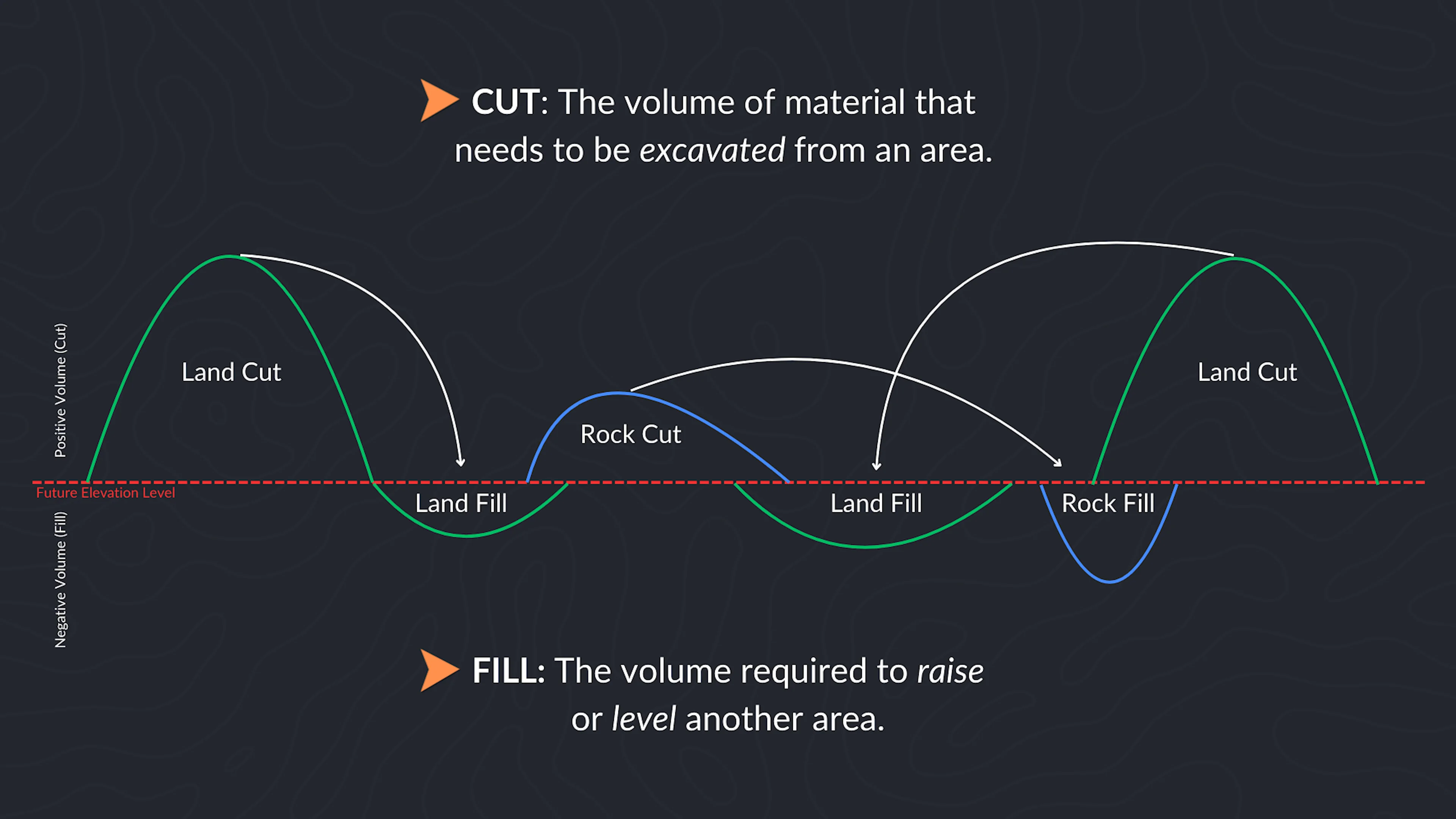
In aerial photogrammetry, “cut” refers to the volume of material that needs to be excavated from an area, while “fill” represents the volume required to raise or level another area. It essentially lets the user know where to add or remove material to reach a particular surface volume. Together, these metrics are critical in applications like construction site planning, earthmoving operations, and infrastructure development. By identifying and quantifying cut and fill volumes, PixElement helps ensure precise material estimation and optimal project execution.
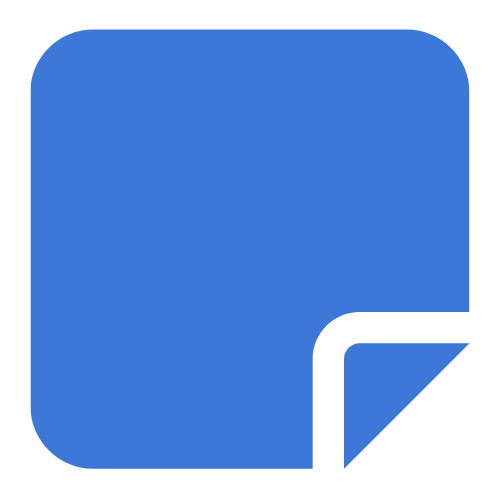
Effectively managing your cut and fill volumes at the outset of a project is crucial. Moving materials is a labor-intensive, costly process, making it vital for earthwork contractors to minimize unnecessary rework. Double-handling material not only drains resources, but can also severely impact profit margins and delay project schedules.These metrics are presented clearly, making it easy to analyze the data or share it with stakeholders.


Professional and Shareable PDF
Once generated, the Volume Report is ready for direct sharing with your team, clients, or supervisors. The polished format makes it perfect for presentations, progress tracking, or compliance documentation. By exporting this data into a standardized PDF, you ensure consistency and accuracy in your reporting.
Simplifying Workflows
PixElement’s Volume Report feature is all about making your work smoother and more efficient. By consolidating detailed volume data into a single document, you can focus on the insights and decisions that matter most. Explore the Volume Report feature in PixElement today and experience a new level of efficiency in managing and sharing your aerial photogrammetry data.